Home Assistant
Info
This guide was submitted by a community member. Find something wrong? Submit a PR to get it fixed!
In a lot of ways, Home Assistant is why this project exists! Since Mealie has a robust API it makes it a great fit for interacting with Home Assistant and pulling information into your dashboard.
Display Today's Meal in Lovelace
You can use the Mealie API to get access to meal plans in Home Assistant like in the image below.
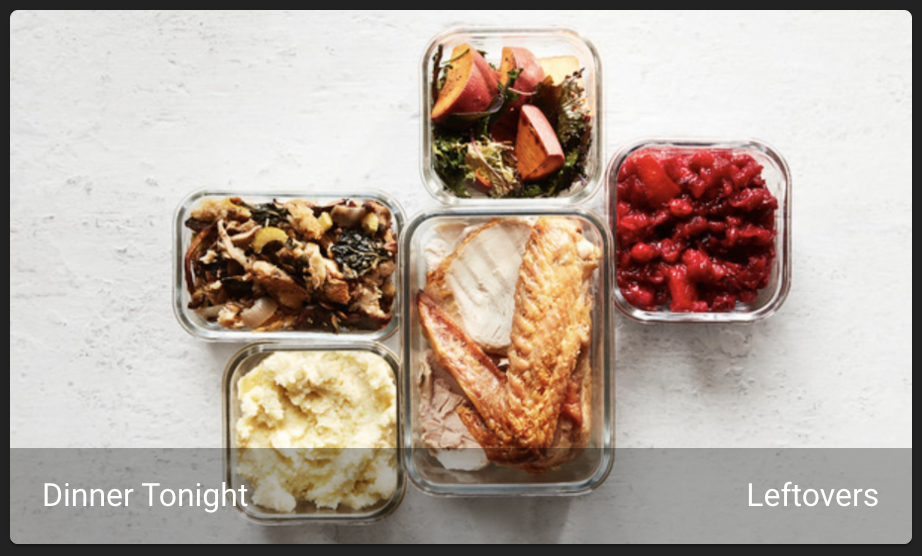
Steps:
1. Get your API Token
Create an API token from Mealie's User Settings page (https://docs.mealie.io/documentation/getting-started/api-usage/#getting-a-token)
2. Create Home Assistant Sensors
Create REST sensors in home assistant to get the details of today's meal. We will create sensors to get the name and ID of the first meal in today's meal plan (note that this may not be what is wanted if there is more than one meal planned for the day). We need the ID as well as the name to be able to retrieve the image for the meal.
Make sure the url and port (http://mealie:9000) matches your installation's address and API port.
rest:
- resource: "http://mealie:9000/api/households/mealplans/today"
method: GET
headers:
Authorization: Bearer <<API_TOKEN>>
scan_interval: 3600
sensor:
- name: Mealie todays meal
value_template: "{{ value_json[0]['recipe']['name'] }}"
force_update: true
unique_id: mealie_todays_meal
- name: Mealie todays meal ID
value_template: "{{ value_json[0]['recipe']['id'] }}"
force_update: true
unique_id: mealie_todays_meal_id
3. Create a Camera Entity
We will create a camera entity to display the image of today's meal in Lovelace.
In Home Assistant's Integrations page, create a new generic camera entity.
In the still image url field put in:
http://mealie:9000/api/media/recipes/{{states('sensor.mealie_todays_meal_id')}}/images/min-original.webp
Under the entity page for the new camera, rename it.
e.g. camera.mealie_todays_meal_image
4. Create a Lovelace Card
Create a picture entity card and set the entity to mealie_todays_meal and the camera entity to camera.mealie_todays_meal_image or set in the yaml directly.
show_state: true
show_name: true
camera_view: auto
type: picture-entity
entity: sensor.mealie_todays_meal
name: Dinner Tonight
camera_image: camera.mealie_todays_meal_image
card_mod:
style: |
ha-card {
max-height: 300px !important;
overflow: hidden;
display: flex;
align-items: center;
justify-content: center;
}
Tip
Due to how Home Assistant works with images, I had to include the additional styling to get the images to not appear distorted. This requires an additional installation from HACS.